Soundtrap Vocal Tuner - Auto Pitch Correction in Real-Time & Online
So, you want to make your vocals sound professional? Soundtrap’s online studio comes equipped with an automatic Real-Time Vocal Tuner effect that will make any vocals sound lush and fall perfectly in tune.

What is Vocal Tuner?
Vocal tuning or automatic pitch correction is a software application that automatically changes a vocal, or voice recording, to a desired pitch in real-time. The app lets you set which key and scale you want the vocals to stay in and adjusts any pitches outside of those parameters.
Not many vocalists can sing perfectly in tune throughout a whole performance, which is why pitch correction is sometimes needed in editing. The Vocal Tuner automates the pitch correction process so the vocals align perfectly with the song in an easy-to-use setting and keeps them in tune during the performance.
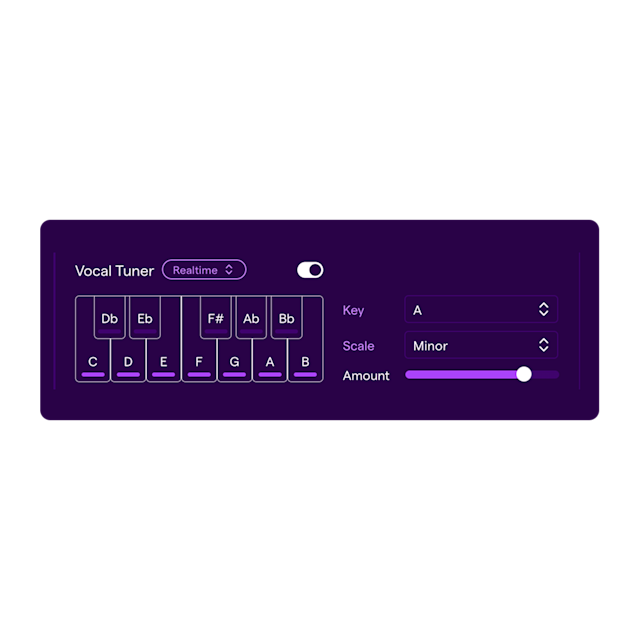
How to use Vocal Tuner in Soundtrap
To pitch correct your vocals using Vocal Tuner, you need to record a vocalist singing or rapping in the Soundtrap Studio.
Do you already have a vocal recording laying around? No problem! Import the audio file to your project and apply the Vocal Tuner to that audio region. Read more about how to record vocals in Soundtrap here.
Get started with Soundtrap today!
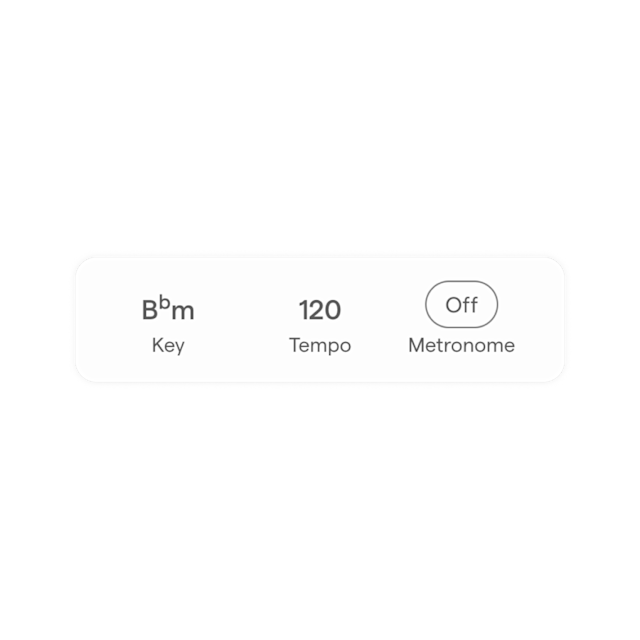
Find the song key
Once you’ve recorded or imported your vocals, you need to find out what key the song is in. The Vocal Tuner setting needs to be in the same key as your song to sound good. If you created the song in Soundtrap, the song key is provided on the bottom panel of the studio, The Vocal Tuner will automatically set to the project key.
Apply the effect
First, make sure your audio is on a vocal track. If you recorded your vocals in Soundtrap, you are already on a vocal track. If you imported your audio, you may have to create a new Vocal Track and move your imported vocals to that new track.
When you click on your vocal track, the audio settings will automatically appear. You will find the Vocal Tuner to the right on the audio panel.
Activate the Vocal Tuner with the toggle. The app should light up.
Choose between Real-Time (for when you want Vocal Tuner to be applied to the incoming microphone signal ) or Standard if when you want the Vocal Tuner to imprint the settings onto the track.
Key
Set the key and scale of your song. Your vocals will auto-correct according to this key. If you have used loops or MIDI instruments in Soundtrap, the key of the song is specified in the project and will automatically set the Vocal Tuner to the same Key.
Amount
Pick the amount of Vocal Tuner you want to apply to your vocals on a sliding scale. For that robotic Vocal Tuner effect you hear in Trap and Electronic Music, move the slider to the right. For just a slight correction to your vocals, keep it on the low end of the slider.
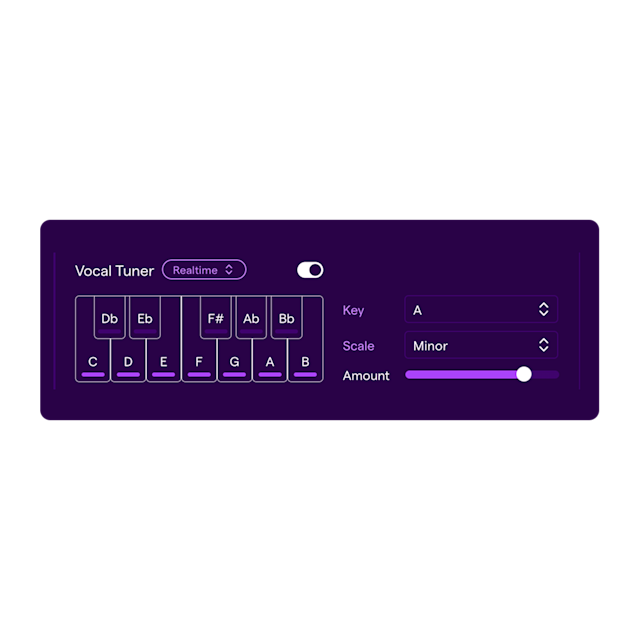
A few tips
If you don’t know which key your song is in, this website can help you find the key by exporting your project from Soundtrap and uploading the audio file to it.
You can also use the setting All Notes (Chromatic) if you’re unsure which key your song is in. Or you can edit the scale manually by clicking on the notes in the plugin.
Adjust the settings until it sounds good. Every voice is different and some tweaking is necessary before you achieve the perfect Vocal Tuner effect.
Check out producer and songwriter Lxgend mixing pro vocals in Soundtrap
Get started with Soundtrap today!